How to Change Date and Time in Windows 8/8.1 Computer
If there is something wrong with your computer system, the date and time in the computer may be changed to those which are incorrect. Besides, sometimes you may find that the time on your computer is slower or faster than the standard time. Under such circumstances, you have to change date, time or both of them in your PC. And if you don’t know how to change them, this post will specifically introduce how to do it on Windows 8/8.1 computer.
Video guide on how to change date and time in Windows 8:
2 ways to change date and time in Windows 8/8.1 computer:
Way 1: Change them in Control Panel.
Step 1: On the desktop, open Settings panel with the composite key of Windows key+I, and then choose Control Panel to enter it.
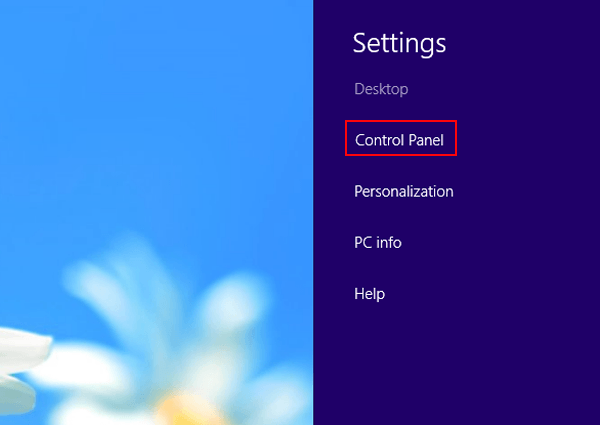
Step 2: In the Control Panel, select Clock, Language, and Region in the items.
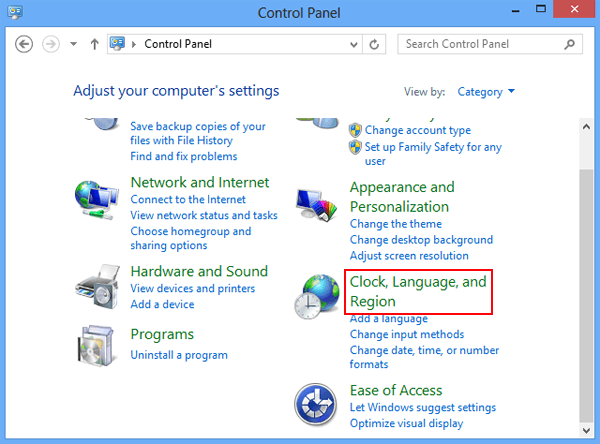
Step 3: After entering the interface of Clock, Language, and Region, click Set the time and date under Date and Time option.
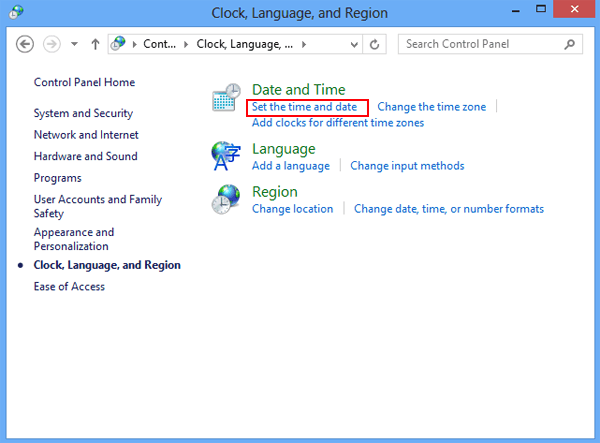
Step 4: As the Date and Time window opens, tap Change date and time button to move on.
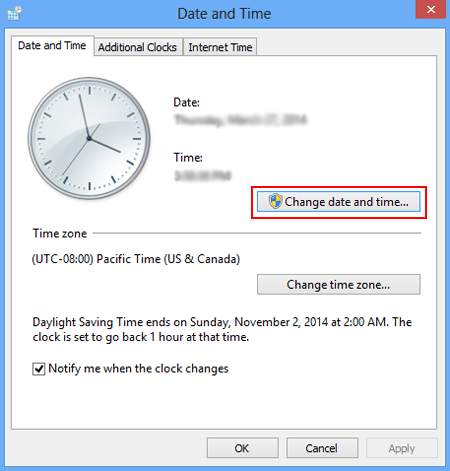
Step 5: In the Date and Time Settings, select the date in the calendar, set the time, and click OK to bring the changes into effect.
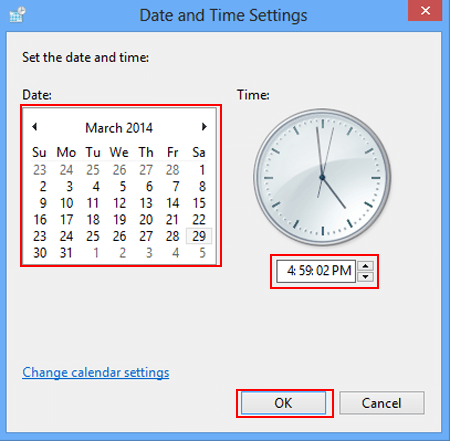
Way 2: Change them indirectly through Search.
Step 1: Open Search bar by the hotkey of Windows key+F, enter date and time in the empty search box and choose Settings to continue.
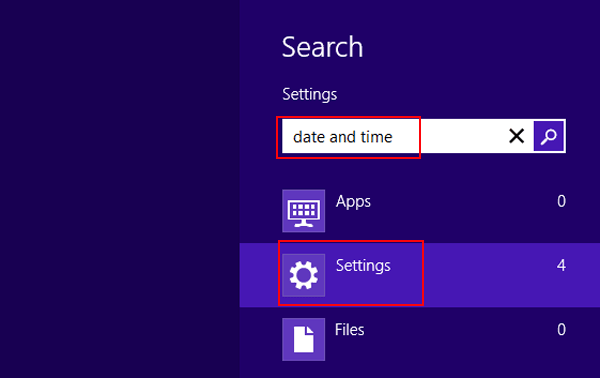
Step 2: From the search results on the left side, select Date and Time or Set the time and date.
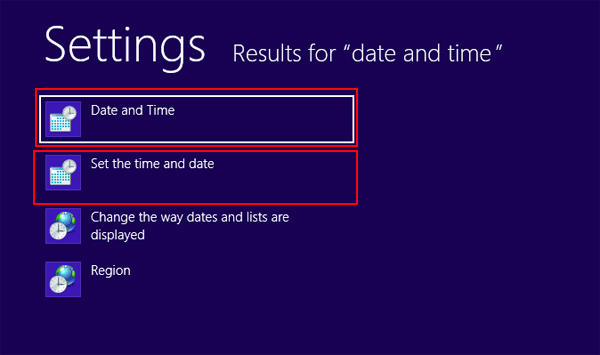
Step 3: Repeat the fourth and fifth steps of Way 1.
By use of the above two methods, you can be dependent on yourself to change date and time in your Windows 8 PC whenever they are abnormal or deviate a lot from the standard.
Related Articles:
